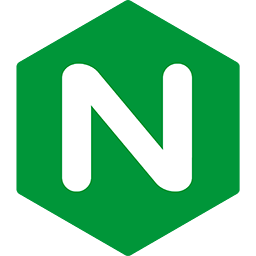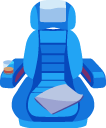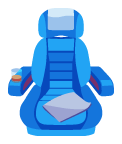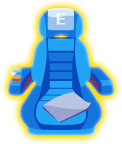Upgrading Passenger Enterprise Standalone
through source tarball
This guide teaches you how to upgrade Passenger Enterprise Standalone to the latest version. It assumes that Passenger Enterprise Standalone was installed through a source tarball. Is this not the case? Go back to the upgrade guide index.
Table of contents
- Loading...
Upgrade instructions
Step 1: download latest tarball, upload to server and extract
Go to the "Files" section in the Customer Area and download the tar.gz file of the latest Passenger Enterprise version. Copy that file to your production server, for example using scp:
local-computer$ cd /path-to-your-local-computer-download-folder local-computer$ scp passenger-enterprise-server-X.X.X.tar.gz admin@yourserver.com:
(Replace X.X.X with the Passenger Enterprise version)
On your production server, extract the tarball to the same directory as where your current Passenger Enterprise installation is located. For example, if Passenger Enterprise was located in /opt/passenger-enterprise-5.0.12, then extract the tarball to /opt. Replace X.X.X with the Passenger Enterprise version you downloaded.
production-server$ tar -xzvf passenger-enterprise-server-X.X.X.tar.gz -C /opt
Step 2: update Passenger PATH entry
While installing the previous Passenger version, you added its bin directory to PATH, so that your shell can locate the previous Passenger version's commands. You need to update this PATH entry to point to the latest Passenger.
Open your shell's system-wide startup file. If you're using bash, this is usually /etc/bashrc or /etc/bash.bashrc. Inside that file, look for something like this:
PATH=/opt/passenger-enterprise-server-PREVIOUS-VERSION-NUMBER/bin:$PATH
Replace it with:
PATH=/opt/passenger-enterprise-server-CURRENT-VERSION-NUMBER/bin:$PATH
When you're done, restart all your shells so that your new PATH takes effect.
useradd instead of adduser for example.
Step 3: restart Passenger Enterprise Standalone
Go to your application directory and restart Passenger Enterprise Standalone, like this:
$ cd /var/www/yourapp $ passenger stop; passenger start
Was your previous Passenger Standalone instance run with sudo privileges? Then instead of following the above instructions, follow these instructions involving sudo:
$ cd /var/www/yourapp $ sudo passenger stop; sudo passenger start
Of course, if you are an RVM user, be sure to use rvmsudo instead of sudo.
Step 4: remove old version
Remove the previous Passenger version:
$ sudo rm -rf /opt/passenger-enterprise-server-X.X.X
Step 5: validate installation
After installation, please validate the install by running sudo passenger-config validate-install. For example:
$ sudo passenger-config validate-install * Checking whether this Phusion Passenger install is in PATH... ✓ * Checking whether there are no other Phusion Passenger installations... ✓
All checks should pass. If any of the checks do not pass, please follow the suggestions on screen.